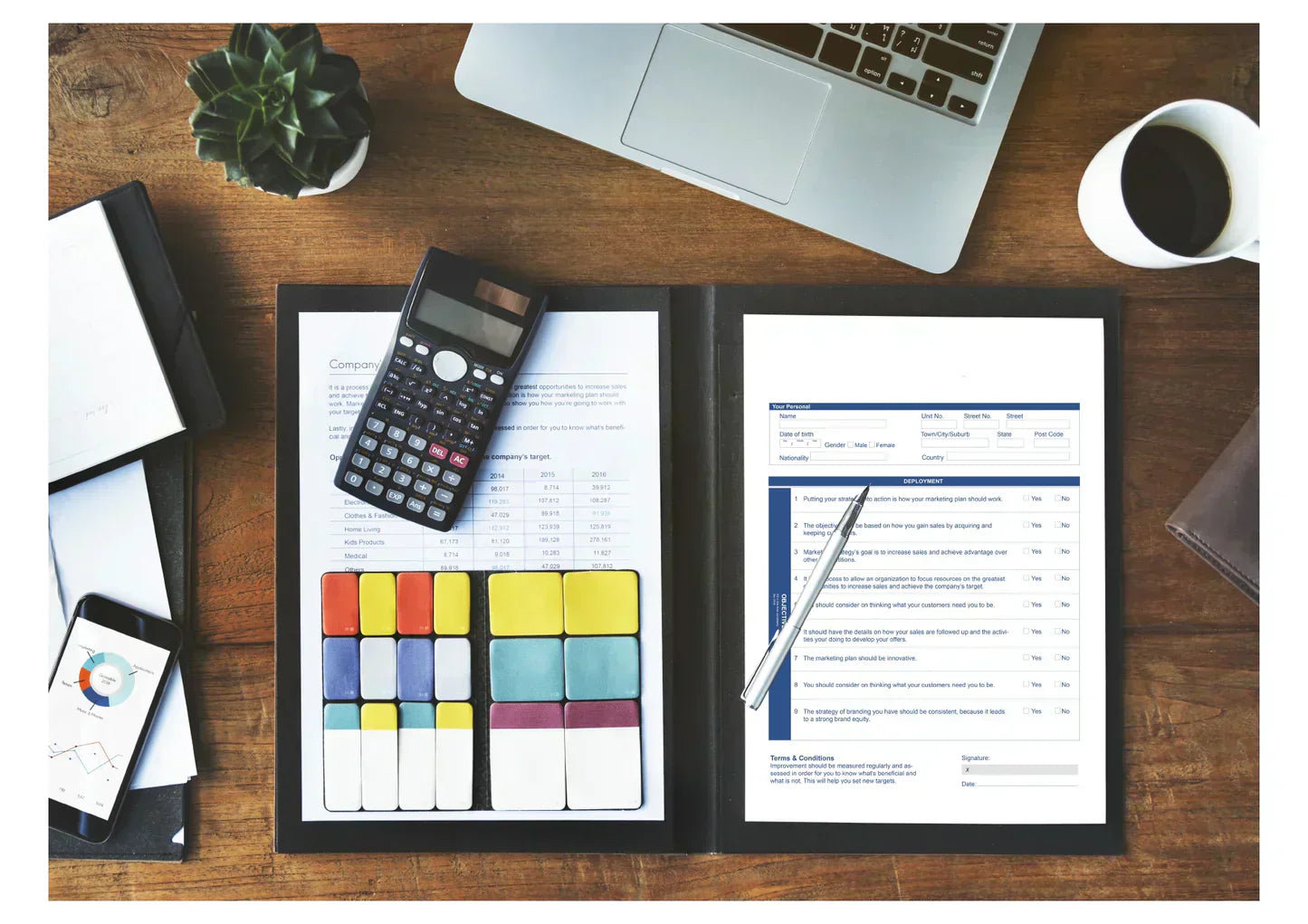
Preparing for the CPA exam can be overwhelming, but mastering Excel for CPA exam prep can make your study sessions more efficient and effective. Excel is not just a tool for number crunching—it’s a powerful resource to organize study material, track performance, and solve complex CPA exam simulations. In this blog, we’ll provide actionable CPA prep Excel tips, explain how to implement Excel in CPA simulations, and show how QuickBooks prep CPA integration can enhance your learning.
Why Excel Matters for the CPA Exam
Excel skills are essential for CPA candidates, as much of the exam tests your ability to analyze financial data efficiently. Whether handling audit, financial, or managerial accounting tasks, Excel helps calculate quickly, organize data, and automate repetitive work. For self-paced learners, mastering Excel improves efficiency and exam preparedness.
CPA exam simulations often mirror real-world scenarios. Using Excel for CPA simulations reduces errors, saves time, and strengthens problem-solving. Integrating it into your study routine provides effective CPA self-study help and builds confidence before the exam.
Beyond the CPA exam, Excel is widely used for financial modeling, reporting, and reconciliations. Learning Excel for CPA prep not only boosts exam readiness but also develops career-ready skills. Self-paced candidates benefit from Excel as a versatile tool for practical accounting applications.
Essential Excel Skills for CPA Exam Prep
Mastering Excel for CPA exam prep requires a combination of basic, intermediate, and advanced skills. These skills not only make problem-solving faster but also help in tackling CPA exam simulations effectively.
1. Basic Formulas and Functions
- SUM, AVERAGE, COUNT, and basic arithmetic operators are essential for quick calculations.
- IF statements allow conditional calculations, useful for preparing budgets or financial statements.
2. Advanced Functions
- VLOOKUP, HLOOKUP, and INDEX-MATCH are vital for data retrieval.
- PivotTables summarize large datasets efficiently, perfect for financial reporting tasks.
- Conditional formatting highlights errors or trends in financial data.
3. Formatting and Presentation
- Neatly formatted spreadsheets make it easier to interpret data quickly during timed simulations.
- Use cell styles, borders, and color coding to organize information effectively.
4. Quick Data Analysis Techniques
- Use charts and graphs to visualize trends in balance sheets or income statements.
- Apply simple analytical tools to audit and managerial accounting scenarios.
CPA Prep Excel Tips for Efficient Studying
Improving your productivity with CPA prep Excel tips can save hours of study time and reduce mistakes during practice simulations.
1. Create Study Templates
- Develop reusable templates for recurring problems like journal entries or reconciliations.
- Templates reduce repetitive work and let you focus on understanding concepts.
2. Use Conditional Formatting
- Automatically highlight cells that exceed or fall below thresholds.
- This helps spot errors in financial statements or calculations.
3. Keyboard Shortcuts and Quick Actions
- Learn shortcuts like Ctrl+C/Ctrl+V, Ctrl+Shift+L for filters, and Alt + = for auto-sum.
- Shortcuts increase efficiency during timed CPA simulations.
4. Organize Your Study Data
- Track practice questions, scores, and areas needing improvement in Excel.
- Helps you identify weak topics quickly and focus your study efforts.
Using Excel in CPA Simulations
One of the most effective ways to leverage Excel is in using Excel CPA simulations. These simulations mirror real-world accounting tasks, including journal entries, reconciliations, and financial analysis.
1. Journal Entries and Reconciliations
- Use Excel formulas to automate balancing of accounts.
- Quick reference formulas reduce manual errors and improve accuracy.
2. Financial Analysis Tasks
- PivotTables summarize trial balance data efficiently.
- Charts and conditional formatting highlight trends and anomalies.
3. Exam Tips for Excel Simulations
- Always double-check formulas before submitting answers.
- Keep a clean layout with clearly labeled rows and columns to avoid confusion.
- Use cell references instead of typing numbers repeatedly to save time.
4. Best Practices
- Save a clean copy of your template for each practice session.
- Review each simulation to identify recurring mistakes and fix them in your templates.
QuickBooks and Excel Integration for CPA Prep
Integrating QuickBooks prep CPA with Excel takes your study efficiency to the next level. Many accounting firms and CPA exams require familiarity with QuickBooks data. Here’s how Excel complements QuickBooks practice for more effective CPA exam preparation:
Export QuickBooks Data to Excel
- Use Excel formulas and PivotTables to analyze financial statements exported from QuickBooks.
- This allows for deeper insights and easier manipulation of data.
Validate Transactions
- Check for discrepancies between journal entries and reports using Excel.
- Ensures accuracy and strengthens understanding of accounting processes.
Practical Simulation Practice
- Work with real QuickBooks data in Excel to mirror real-world accounting scenarios.
- Reinforces skills and builds confidence for the CPA exam.
Efficiency Benefits
- Automate repetitive calculations in Excel while focusing on analysis in QuickBooks.
- Improves speed and accuracy during exam simulations.
Advanced Strategies to Boost CPA Exam Efficiency
Here are advanced strategies to maximize the benefits of Excel for CPA exam prep:
Combine Excel Modeling with Exam Simulations
- Use formulas to calculate totals, percentages, and variances automatically.
- This reduces errors and saves time during exam practice.
Automate Repetitive Calculations
- Apply macros and Excel functions for tasks like summing accounts.
- Automation speeds up work and minimizes mistakes.
Use Dashboards for Quick Insights
- Create dashboards with charts and conditional formatting.
- Quickly see performance trends and identify weak areas.
Focus on High-Yield Areas
- Practice challenging or frequently tested topics in Excel repeatedly.
- This maximizes efficiency and reinforces key concepts.
Track Progress
- Log scores and formulas used during practice simulations.
- Monitoring progress helps improve performance and adjust strategies.
Additional Resources and Practice Tools
To maximize your CPA prep using Excel, leverage these additional resources:
Excel Tutorials for Accounting Applications
These tutorials teach how to use Excel specifically for accounting tasks like calculations, reporting, and financial analysis. Both free and paid courses are available to improve practical skills.
CPA Prep Courses with Excel Simulations
Some CPA review programs include Excel-based simulations that mirror real exam questions, helping students practice in a realistic environment.
Free Templates and Practice Files
Downloadable Excel templates for journal entries, financial statements, and reconciliations save time and provide structured practice for exam prep.
QuickBooks Integration Practice
Export QuickBooks sample data into Excel to analyze transactions, reconcile accounts, and practice real-world accounting scenarios efficiently.
Conclusion
Mastering Excel for CPA exam prep is more than just learning formulas—it’s about improving efficiency, reducing errors, and gaining confidence for CPA simulations. By applying practical CPA prep Excel tips, utilizing Excel in CPA simulations, and integrating QuickBooks prep CPA, candidates can study smarter and perform better under exam conditions.
Start implementing these strategies today: create templates, automate calculations, track your progress, and integrate QuickBooks data. With consistent practice, Excel can become your most valuable tool in CPA exam preparation.
FAQ Section
Do I need to be an Excel expert for the CPA exam?
No, but proficiency in Excel will improve efficiency in simulations and reduce errors.
How can Excel improve my performance on CPA simulations?
By automating calculations, organizing data, and creating reusable templates.
Can QuickBooks experience help with the exam?
Yes, it provides practical exposure to accounting data, which can be analyzed using Excel.
Are there free Excel resources tailored for CPA prep?
Yes, online tutorials, forums, and practice templates can help strengthen your skills.
How much time should I dedicate to Excel practice during CPA prep?
Regular, short sessions (20–30 minutes daily) help reinforce formulas and efficiency strategies.
