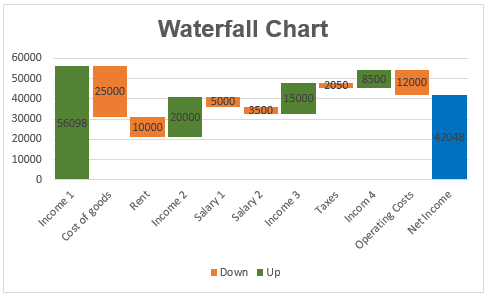
In the realm of professional accounting and as a licensed CPA, mastering Microsoft Excel is often synonymous with wielding the power to connect financial dots effectively. Excel serves as a vital tool for accountants, enabling them to unravel the financial intricacies of their organizations. One such powerful feature introduced in Excel in 2016 is the waterfall chart, a visual storytelling tool that elegantly showcases the flow of values over time, making it particularly relevant for accountants sharing financial narratives.
Understanding Waterfall Charts in Excel
Waterfall charts in Excel serve as dynamic tools for visualizing how a particular value evolves, either increasing or decreasing, over time until it reaches a final value. This makes them particularly adept at narrating the journey of quantities like cash positions, revenue, and profit over a specified period. As an accountant, leveraging the waterfall chart becomes instrumental in conveying the financial tale of your organization effectively.
Creating a Waterfall Chart in Excel: A Step-by-Step Guide
Let's embark on a journey to demystify the creation of a waterfall chart in Excel, unraveling the step-by-step process for visualizing a company's cash position. Follow along with the provided file "Vishaloct19.xlsx" in Excel to get hands-on experience.
Setting Up a Basic Waterfall Chart
- Data Preparation:
- In the worksheet named "Cash Flow," observe the company's beginning of the year cash position, monthly changes, and the end of year cash position.
- Select the range A1:B14, which encompasses the relevant data.
- Inserting the Waterfall Chart:
- Navigate to the Insert tab.
- Choose the last chart icon in the first row.
- Select the Waterfall Chart Icon.
-
Figure 2: Waterfall Chart Icon - Initial Waterfall Chart:
Your initial waterfall chart will appear, but note that it may not be perfectly configured.
- Figure 3: Incorrect Cash Position Waterfall Chart
Color Coding a Waterfall Chart
To enhance clarity and storytelling, color coding the waterfall chart can be immensely beneficial. Positive cash flows are shown in blue, while negative cash flows are displayed in orange. However, customizing the chart to anchor the opening and closing cash positions and differentiating them with a distinct color can add context.
- Customizing Colors:
- Put the cursor on the Opening bar and click until it's selected.
- Right-click and choose Set as Total. The first bar will turn gray.
- Similarly, select the Closing Cash Position bar and choose Set as Total. This anchors the Closing Cash Position to $0, turning it gray.
-
Figure 4: Final Waterfall Chart
Exploring Further: Waterfall Chart for Revenue and Profit
Extend your proficiency in waterfall charts by exploring the Profit and Loss worksheet, depicted in Figure 5. Here, a waterfall chart illustrates how a company's revenue transforms into profit, showcasing the impact of costs of goods sold (COGS) on profit compared to selling, general, and administrative (SG&A) costs.
Figure 5: Waterfall Chart for Revenue and Profit
The Versatility of Waterfall Charts in Excel
Waterfall charts serve as versatile companions for accountants, offering a user-friendly interface to gain insights into financial data. The ease with which Excel allows you to visualize a financial story through waterfall charts is unparalleled. Beyond the numerical values, these charts contribute valuable insights that can aid decision-makers within your organization.
As an accountant, time spent navigating through your organization's data in Excel is substantial. Mastering Excel's most valuable tricks and charts ensures optimal utilization of this time. Waterfall charts, while just scratching the surface, represent a powerful addition to your repertoire. Moreover, Excel harbors additional tools like treemap and sunburst charts, each serving specific purposes in visualizing hierarchical accounting data.
A Glimpse into the Future: Treemap and Sunburst Charts
While waterfall charts provide a robust platform for financial storytelling, the world of Excel doesn't stop evolving. In our next exploration, we'll delve into the realms of treemap and sunburst charts, unveiling their potential for summarizing hierarchical accounting data. Stay tuned for a comprehensive guide on these tools in the upcoming Excel update.
In the dynamic landscape of Excel, the introduction of features like waterfall charts reinforces Microsoft's commitment to empowering professionals with tools that seamlessly integrate innovation and functionality. As accountants adapt and embrace these advancements, Excel becomes not just a spreadsheet but a dynamic canvas for financial narratives.
