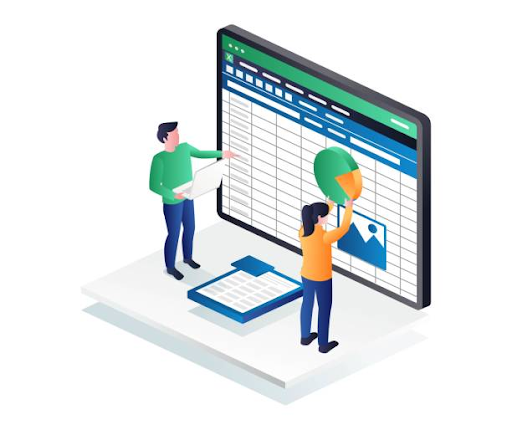
In the realm of introductory financial accounting and finance, the conventional method for students to compute the net present value (NPV) of cash flow sequences involves laborious tables found in textbook appendices. However, this approach comes with its shortcomings, such as the restriction of discount rates to integers and challenges posed by irregular cash flow intervals. The advent of technology and the powerful capabilities of Excel offer a transformative solution, rendering these tables obsolete. In this article, we will delve into the intricacies of NPV, XNPV, and PV functions in Excel, showcasing their prowess in effortlessly computing the NPV of diverse cash flow scenarios.
Unraveling the Essence of NPV:
Before we explore the Excel functions, let's grasp the fundamental concept of NPV. Net Present Value determines the present value of a sequence of cash flows by factoring in the time value of money. It answers a pivotal question in financial decision-making: which investment is more advantageous for a company? The correct determination of the discount rate is crucial in this process, a task that can be intricate. For a detailed discussion on calculating the correct discount rate, resources like "Principles of Finance with Excel" by Simon Benninga and Tal Mofkadi prove valuable.
To illustrate, consider the scenario where a dollar today is inherently more valuable than a dollar received a year from now. If an investment today can yield $1.20 a year later, the NPV is computed by multiplying the cash flow a year from now by 1/1.20, establishing the value in today's dollars. This process involves tedious calculations, as exemplified by the NPV of Investment 1 in Row 7, calculated using the formula: =-$10,000 + [cash flow a year from now] + ... = $277.
Clearly, NPV computations through traditional methods are arduous. Fortunately, Excel's NPV, XNPV, and PV functions provide an efficient and user-friendly alternative.
The NPV Function:
The NPV function in Excel employs the syntax NPV(discount rate, range of cash flows). It adeptly handles blank cells (a 0 can be inserted for periods with no cash flow) and operates under the assumption that the first cash flow occurs one period from now, with subsequent cash flows at regular intervals. If cash flows commence at the beginning of a time period, separating the first cash flow is essential. The NPV for Investment 1 can be computed using the formula =C7 + NPV($C$3, D5:E5). Copying this formula to cell C12 computes the NPV for Investment 2. A positive NPV for Investment 1 and a negative NPV for Investment 2 would lead to the conclusion that Investment 1 benefits the company, while Investment 2 poses a detriment.
For cash flows occurring at the end of the year, the formula =NPV($C$3, C5:E5) computes the NPV of the two investments when copied from C14 to C15.
Handling Irregularly Spaced Cash Flows with XNPV:
Irregularly spaced cash flows pose a common challenge. Here, the XNPV function proves invaluable for computing NPV in such scenarios. By entering the annual discount rate, dates of cash flows, and corresponding values, the XNPV function returns the NPV of the cash flows as of the first listed date. As illustrated in Figure 2, the formula =XNPV(B2, C5:C7, B5:B7) computes the NPV of the cash flows (-$80.85) as of 1/1/2023.
Farewell to Annuity Tables with Excel's PV Function:
Annuities, characterized by a stream of equal cash flows received at regular intervals, often involve complex table-based computations. Excel's PV function simplifies this process, offering a streamlined approach to compute the present value of an annuity. The syntax of the PV function is PV(Rate, Nper, Payment, Future_value, Type).
Rate: The discount rate.
Nper: Number of periods (consistent with the chosen period length).
Payment: Annual payment (use a minus sign for payouts).
Future Value: The amount paid out at the end of the annuity (use a minus sign for payouts, positive sign for money received).
Type: 0 for end-of-period cash flows and 1 for beginning-of-period cash flows.
Assuming an annual discount rate of 12% and the intention to purchase a machine:
In cell B4, paying $3,000 for five years at the end of each yields a present value of $10,814.33.
In cell B5, payments made at the beginning of each year result in a present value of $12,112.05.
In cell B6, paying $3,000 for five years at the end of each year with an additional payment of $500 in five years results in a present value of $11,098.04.
In the upcoming month, we will delve into various Excel functions for analyzing loan payments, expanding the toolkit for financial analysis.
Excel's NPV, XNPV, and PV functions stand as indispensable tools for financial professionals and students alike. The seamless computation of NPVs, even in scenarios involving irregular cash flows, demonstrates the versatility and efficiency these functions bring to financial analysis. As we journey into the advanced functionalities of Excel in the subsequent installment, users will gain deeper insights into analyzing loan payments, further enhancing their financial acumen. Excel, with its robust financial functions, continues to be a stalwart companion in the world of financial analysis and decision-making.
Disclaimer: The examples provided in this article are for illustrative purposes only, and readers are encouraged to adapt formulas and functions to their specific needs. Financial decisions should be made based on comprehensive analysis and consultation with financial experts.
